Disabling Teacher Console Registration Prompt
Overview
New installations of LanSchool Classic Teacher Console will receive a prompt to register LanSchool. This prompt may be disabled to prevent disrupting teachers.
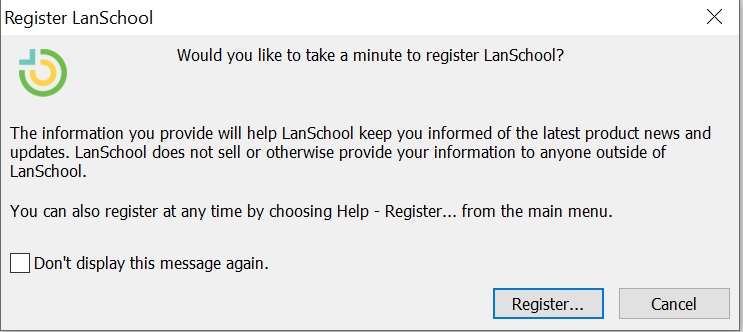
Disabling Registration Prompt Using Registry Key
- Navigate to this policy key: HKEY_LOCAL_MACHINE\Software\Wow6432Node\LanSchool
- Right-click in the empty pane and choose New> DWORD (32-bit) Value.
- Name the DWORD IgnoreRegPrompt
- Double-click on IgnoreRegPrompt and change the value data to decimal 1.
Disabling Registration Prompt During Installation
The registration prompt can be disabled using the script parameter SUPPRESS_REGISTRATION=1
Please see Mass Deploying LanSchool Teacher for Windows for more information.
Related Articles
Remotely Configuring Mac Teacher Console after Installation
Overview If changes need to be made to the LanSchool Teacher Console settings after installation is complete, the lstconfig utility is a tool that can be used to aid in the remote configuration. The lstconfig utility is provided in the LanSchool ...Mass Deploying LanSchool Teacher for Windows
Overview The teacher.msi can be deployed using a software distribution tool like Intune, SCCM, PDQDeploy, etc. Below are command-line options to install LanSchool. For instructions on installing the Windows client on individual devices, see ...Installing LanSchool Teacher for Windows
Overview The following instructions will assist you with manually installing LanSchool Classic Teacher Console on a single Windows device. For information on installing the student client or mass deploying LanSchool throughout your organization, see ...Adding the LanSchool Teacher Console Shortcut to Desktop
Overview By default, the LanSchool Teacher Console will always be running the Windows system tray. To make it easier for teachers to launch, consider creating a shortcut for the LanSchool Teacher Console to place on the Desktop or pin to the Taskbar. ...Installing LanSchool Teacher for macOS
Overview The following instructions will assist you with manually installing LanSchool Teacher on a single MacOS teacher device. For information on installing the student client or mass deploying LanSchool throughout your organization, see Setting up ...
Popular Articles
Limiting Website Use
Overview To block troublesome or distracting websites or limit students to a select few websites pertinent to the class, use the Limit Web feature in LanSchool Classic. The teacher can choose to restrict all web activity, allow only certain websites, ...LanSchool Classic Teacher Guide
LanSchool Classic Teacher Console The LanSchool Teacher Console is the interface teachers will use to manage their classroom and students. It contains all the tools necessary for a teacher to effectively interact with students and create a ...Blanking Student Screens
Overview Blank student screens on your channel and disable student keyboards and mice. This feature is useful when you want to lecture without the distraction of students playing with their computers, or you need to quickly gather their attention. ...Installing LanSchool Teacher for Windows
Overview The following instructions will assist you with manually installing LanSchool Classic Teacher Console on a single Windows device. For information on installing the student client or mass deploying LanSchool throughout your organization, see ...Latest Release Notes
LanSchool Classic Release Notes Customers with an active LanSchool subscription will have access to download the latest version from the LanSchool Classic Portal. For instructions, see Downloading LanSchool Installers. LanSchool Classic 9.3.1.12 ...
Recent Articles
Accessing the LanSchool Classic Compliance Documents
Overview At Lenovo, we recognize how important accessibility and compliance are to our LanSchool customers. We are committed to maintaining transparency and providing up-to-date documentation that supports your needs, now and into the future. We ...Troubleshooting WiFi Tampering
Overview With the latest version of Windows 11, LanSchool Classic is unable to retrieve a list of available SSIDs on the student machine unless Location Services is enabled on the device. Enabling Location Services To enable Location Services ...Disabling Edge Split Screen
Overview LanSchool Air is unable to limit the web in Microsoft Edge when the student uses the Edge Split Screen feature. The LanSchool Air extension does not register the second screen and will not block the website. It is recommended to disable Edge ...End of Life LanSchool Classic Chromebook Student
End of Life LanSchool Classic Chromebook Student Google is no longer supporting Chrome OS apps like LanSchool Classic on Chromebooks, as of ChromeOS version 132. However, users now have the option to enable a setting in their Google Workspace Admin ...End of Life LanSchool Classic Android Student
As of August 15, 2024 LanSchool Classic Android Student has reached End of Life and will no longer be developed.